Do you need to turn off your Apple Magic Mouse?
No, in most instances, you don’t need to turn off your Apple wireless mouse. They’re designed to go into sleep mode after a short period of inactivity to preserve maximum battery life.
But are there instances where you actually should turn your Apple wireless mouse off?
The answer is yes. Keep reading to find out why.
Real quick, before we get too far into it here, if you want to get more great ideas for your gaming room or home office and want to connect with other home office hackers to make your space the best join my free private Facebook group,Home Office Hacks here.
Do I need to turn off my apple wireless mouse when I’m not using it?

Do you really need to turn off your Apple wireless mouse when you’re not using it? After all, it’s not like it’s a power-hungry desktop computer.
If you’re using a Magic Mouse 1 or 2, the short answer is no – you don’t need to turn it off. These mice go into power-saving mode automatically when not in use, and they’ll turn themselves back on when you move them.
Even though the Magic Mouse 1 uses AA batteries, and the Magic Mouse 2 uses a rechargeable lithium-ion battery, they both have really robust battery life and a fully charged Magic Mouse, whether it’s the first version or the second, will last a long time.
The challenge comes when you’re using a Magic Mouse 2 and its batteries are dead. You have to plug it in to recharge it, and since the charging port is on the bottom of the mouse, you aren’t able to use it while it’s charging.
The good news is that getting enough charge on it so that you can use it doesn’t take hardly any time at all.
How do I turn off my Apple wireless mouse?
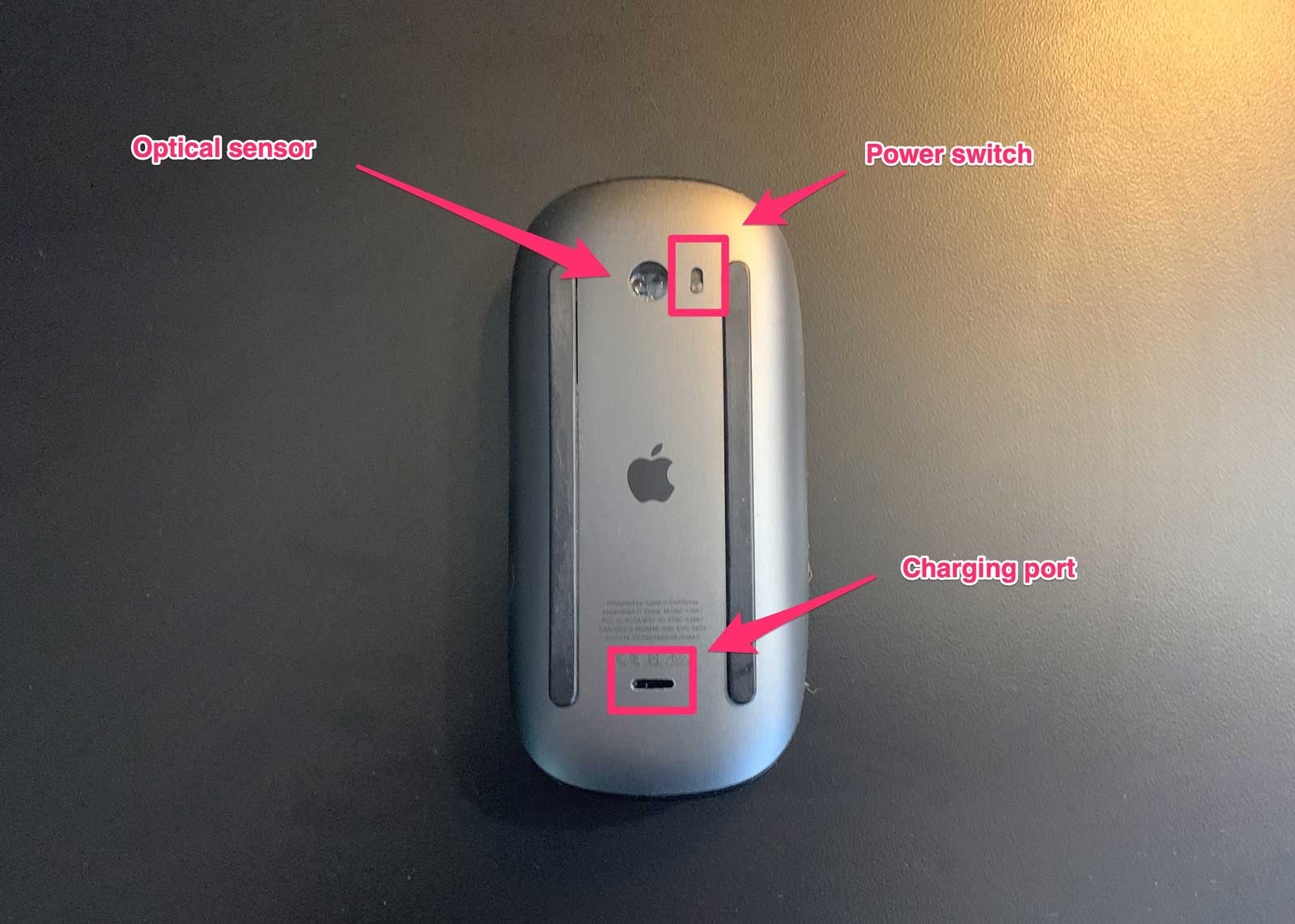
The beauty of using a Magic Mouse, as is the case with most Apple products, is that turning it on or off is super easy.
The power switch is on the bottom of the mouse, and it uses two methods to indicate whether it’s powered on or off.
First, when the switch is in the “on” position, you’ll see green paint which tells you that it’s on.
Second, there’s a tiny LED on the underside of the mouse that also tells you whether it’s on or off.
When the mouse is on, the LED will be lit up, or blinking to indicate that it’s in pairing mode. When it’s off, the LED will be dark.
If you see the green indicator on the switch, but the LED light is dark or completely off, then you either need to switch out your batteries, or plug it in to charge it.
To turn it off, all you need to do is slide the power switch in the other direction, that’s it.
How often should I turn off my Apple wireless mouse?

The good news is that your wireless mouse will turn itself off when not in use so that you can maximize your battery life.
But when should you turn it off?
In most instances, you really don’t ever need to turn it off because of the aforementioned sleep mode your mouse will go into when it’s not in use.
The only time that you should think about turning off your mouse is when you’re traveling with it, like carrying it in a briefcase, or something like that.
The motion associated with transporting your mouse will ensure that it’s powered on, so you’ll be wasting your batteries, or charge by carrying it.
The only other instance where you would need to turn the mouse off is if you’re using the first version of the Magic Mouse, and you’re swapping out the batteries.
Apple’s instructions recommend that you power it off to replace the batteries.
Next Steps
Want to connect with other remote workers, contractors, freelancers, gamers and people who work from home who are creating the most amazing home offices and get more tips, tricks and hacks on how to make your home office or gaming room setup the best it can be?
Join my brand new free private Facebook group, Home Office Hacks to connect with other home office hackers to make your space the best!
