Who isn’t guilty of eating at the desk while working on your Macbook?
Oils from your hands get on your keys and it’s inevitable that crumbs and other debris make their way onto your keyboard.
Your Macbook or Macbook Pro gets dirty just in the process of using it.
Here are the steps to get your Macbook keyboard clean.
First, get the right tools for the job
Step 1: unplug your power adapter and completely power down your Macbook
Step 2: remove dust & debris
- Open your laptop and shake it gently over a trash
- Spray a can of compressed air into the keyboard
- Rotate your Macbook and spray the keyboard again
Step 3: clean & disinfect your keyboard surface
- Dust the keyboard surface with a lint-free cloth
- Use a damp microfiber cloth to wipe down your Macbook keyboard
- Use disinfectant wipes to clean the keyboard surface
- Use a clean, dry, lint-free microfiber cloth to dry everything off
Step 4: what to do when compressed air doesn’t work
Step 5: protect your Macbook keyboard going forward
Shopping list for tools you need to maintain a clean Macbook keyboard
Just the process of regular use can cause the keyboard on your Macbook Pro to get dirty. That should come as no surprise.
But what’s worse is that sometimes the dirt, grime and debris can make your keyboard unresponsive.
If that’s happened, don’t panic and start frantically trying to schedule an appointment at the Apple Store yet, let’s get it cleaned up first.
Here is a step by step guide on how to clean a MacBook Pro keyboard.
Real quick: before we get too far along here, if you want to get more great ideas for your gaming room or home office and connect with other home office hackers to make your space the best join my free private Facebook group, Home Office Hacks here.
Get The Right Tools For The Job

To get your Macbook Pro keyboard cleaned up and if you want to avoid repairs and keep your MacBook, MacBook Air, or MacBook Pro running in top shape these are the essential tools for cleaning your MacBook.
A canister of compressed air – You’ll need this to blow out all the gunk and dust from your keyboard as well as getting rid of any dried food particles.
Disinfectant wipes – Use these to clean the keyboard surface and the device itself.
A couple large microfiber cloths – to wipe down your keyboard after cleaning, clean exterior surfaces and to wipe down your device when you’re done.
The secret ingredient?
Cleaning slime – Use this to get dirt, dust, and grime from in and around your keys.
Avoid harsh chemicals which can damage your keyboard. They can damage the surface of your keyboard and cause other problems you want to avoid.
Step 1: Shut Your Macbook Down
To get your keyboard on your Macbook clean first, it’s important to power it down all the way.
At the top left of your screen, click the Apple icon, and select “Shut down” to completely power off your Macbook.
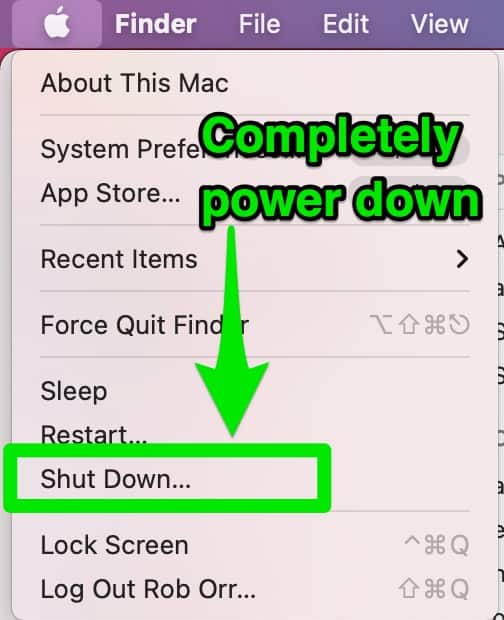
If for whatever reason your Macbook is unresponsive, you can turn your Macbook off by holding down the power button until it completely powers down.
The cleaning process is going to result in you pressing virtually all the keys on your keyboard and you don’t want to inadvertently change any settings or any execute any other undesirable operation.
Remove your charging cable too to make sure that you don’t have any obstacles in your way while you’re cleaning.
You also need to make sure you disconnect your power adapter and remove any peripherals connected to your Macbook.
If you don’t completely power it off there is still power running through your machine. When your computer is in sleep mode, it’s “asleep”, meaning it’s not all the way powered down.
That means that the steps you need to take to clean your keyboard on your Macbook could potentially damage your computer if it’s in sleep mode.
Step 2: Remove Dust & Debris From Your Keyboard
Now that we’ve got it turned off, let’s get started!
Open your laptop and shake it gently over a trash
Shaking it gently helps to remove and dislodge any dirt or dust from underneath the keyboard.
While you’re holding the computer securely over the trash can, start tapping the keys on your keyboard then shake it out again.
Pressing down on the keys helps to dislodge debris that’s been collecting underneath your keys since you first started using your Macbook.
Spray down your Macbook keyboard with compressed air
Compressed air should be used to clean keyboards. Don’t forget to use the straw to direct the airflow, and make sure the end of the straw isn’t too close to the keyboard.

Apple recommends holding your Macbook Pro at a 75 degree angle as you spray everything down because, according to Apple, this is the best angle to get the most dust and debris removed, and so you don’t force the dirt deeper into your machine where it can cause even more problems.
Use a pattern as you go down and across your keyboard, kind of like you’re mowing your lawn or vacuuming your floor.

Move from one side to the other and up and down the keyboard in a systematic way to help get the most dust and debris removed.
Keep in mind, you don’t want to turn your compressed air can upside down. This can affect the way it distributes the air.
The air in most compressed air cans is REALLY cold, so make sure you avoid spraying it on yourself.
All that cold can cause the moisture in the air to condense and freeze on your keyboard that will melt and could cause problems, so stay at least an inch or so away from your keyboard while spraying it down.
If your Macbook is an older version, like older than the 2016 models, you may want to avoid the compressed air step altogether because the way those machines are built can result in debris being forced deeper into the machine, and as mentioned before, we want to avoid that.
 Rotate your Macbook Pro while you’re spraying the keyboard. Once you’ve made a full pass, top to bottom and left to right, rotate your computer 90 degress and repeat the process of spraying along the keys again as you did before.
Rotate your Macbook Pro while you’re spraying the keyboard. Once you’ve made a full pass, top to bottom and left to right, rotate your computer 90 degress and repeat the process of spraying along the keys again as you did before.
 Then rotate your computer again, and repeat your systematic process of working your way down and across your keyboard.
Then rotate your computer again, and repeat your systematic process of working your way down and across your keyboard.
Repeat this step until you’ve fully rotated your keyboard for one full circle, 360 degrees.
This makes sure to hit all the keys from all angles to get your keyboard as clean as you can.
As a head’s up:
If you’ve got loose keys on your keyboard, using compressed air will likely dislodge them, so be very careful if you’ve got keys that aren’t seated and attached as they should be.

This can be an issue with newer Macbook Pros because these machines have a bit of a reputation for their butterfly keyboard switches easily becoming detached. I’ve seen this personally happen to at least 2 different Macbook Pro Touchbar machines that I set up my team with.
Step 3: Clean & Disinfect Your Keyboard Surface
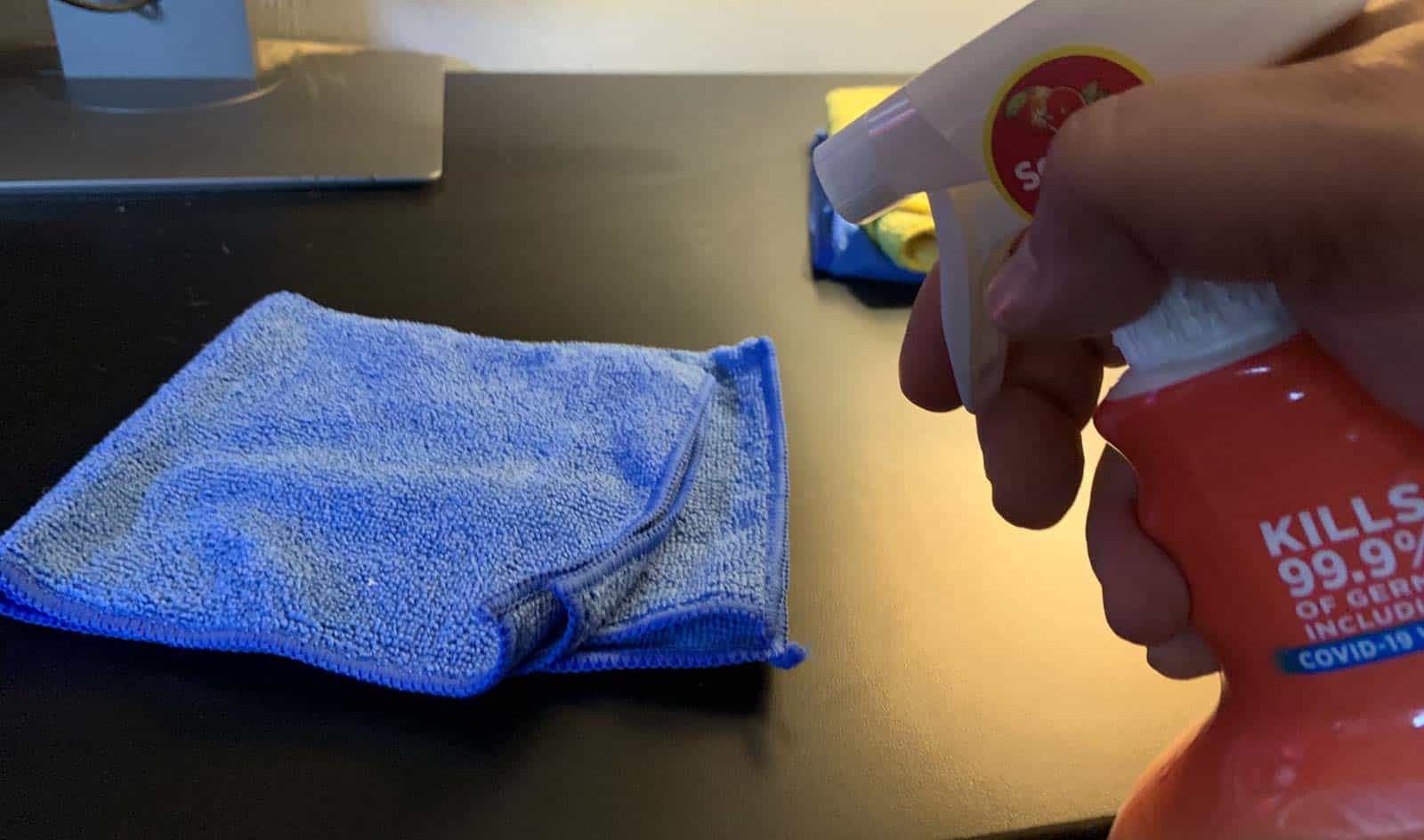
With COVID-19 seemingly never going away, you want to make sure that you sanitize the keyboard on your Macbook Pro.
Wipe down your laptop keyboard with a non-abrasive, lint-free microfiber cloth
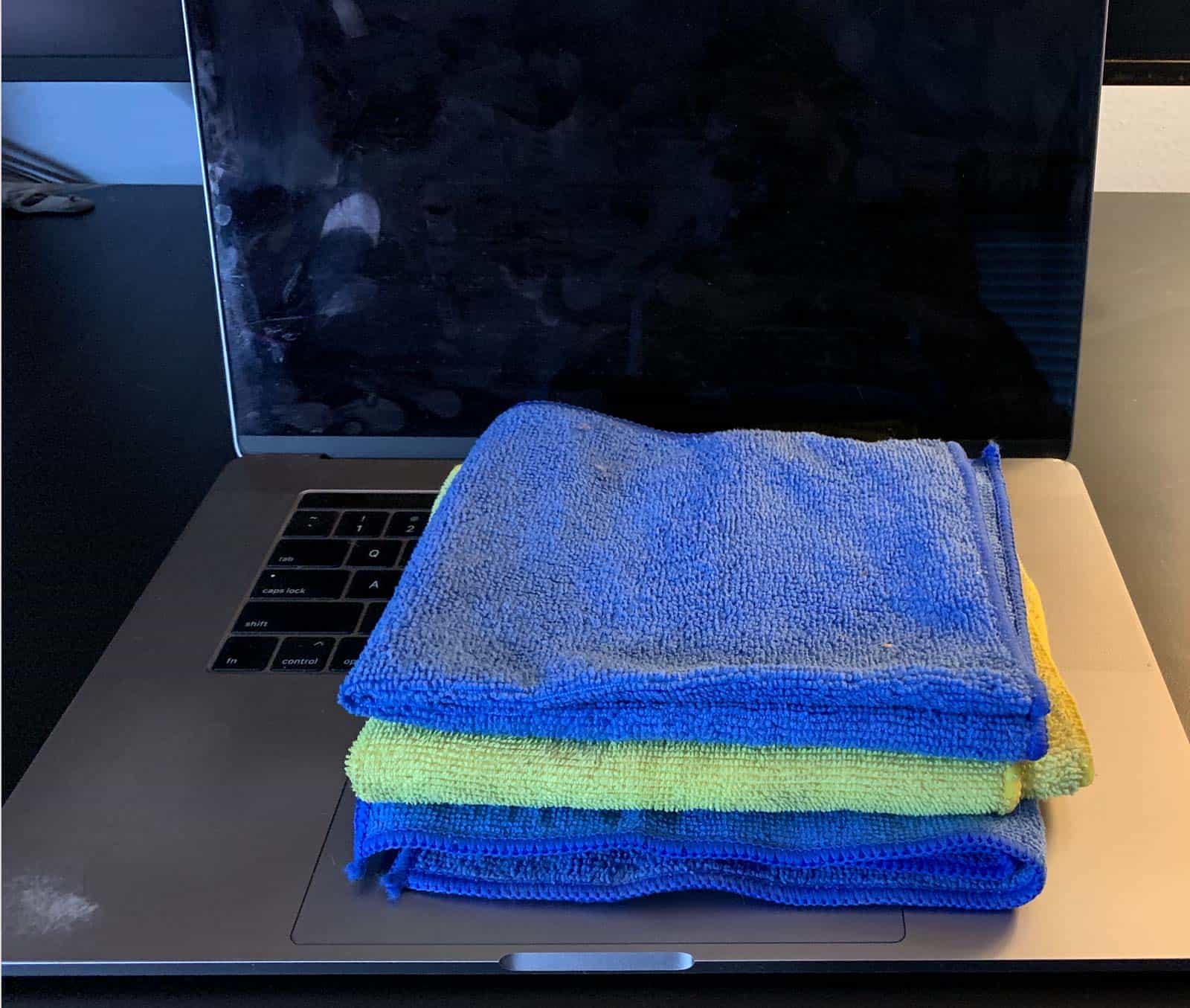
Gently wipe down your keyboard.
No need to apply too much pressure while you’re wiping things down. You’re really just dusting at this point, and trying to get the loose debris removed.
If you apply too much pressure it’s quite likely that you can break the delicate key switches in your keyboard causing them to detach.
Paper towels may do the job here, but using a paper towel or some other abrasive cloth to wipe your machine down can potentially scratch or leave marks on the keys on your keyboard.
Or if you’ve ever purchased an iMac, they come with a microfiber cloth that you can use to wipe down your display that will work great too.
Microfiber cloths are great for cleaning all kinds of different surfaces around your house, and they’re especially great for cleaning your Macbook Pro.
Use a damp microfiber cloth to wipe down your Macbook keyboard

Now that you’ve dusted your keyboard, it’s time to use a damp – not wet – cloth to wipe things down again.
Lightly dampen a microfiber cloth and carefully and gently wipe the surface of your MacBook Pro keyboard.
This will pick up the stuff that didn’t get grabbed during the first wipe and will help you get a good, deep clean on your keyboard removing a bunch of grime and build up.
Use disinfectant wipes to clean the keyboard surface
Cleaning the keys with alcohol wipes will also help get rid of any remaining residue.
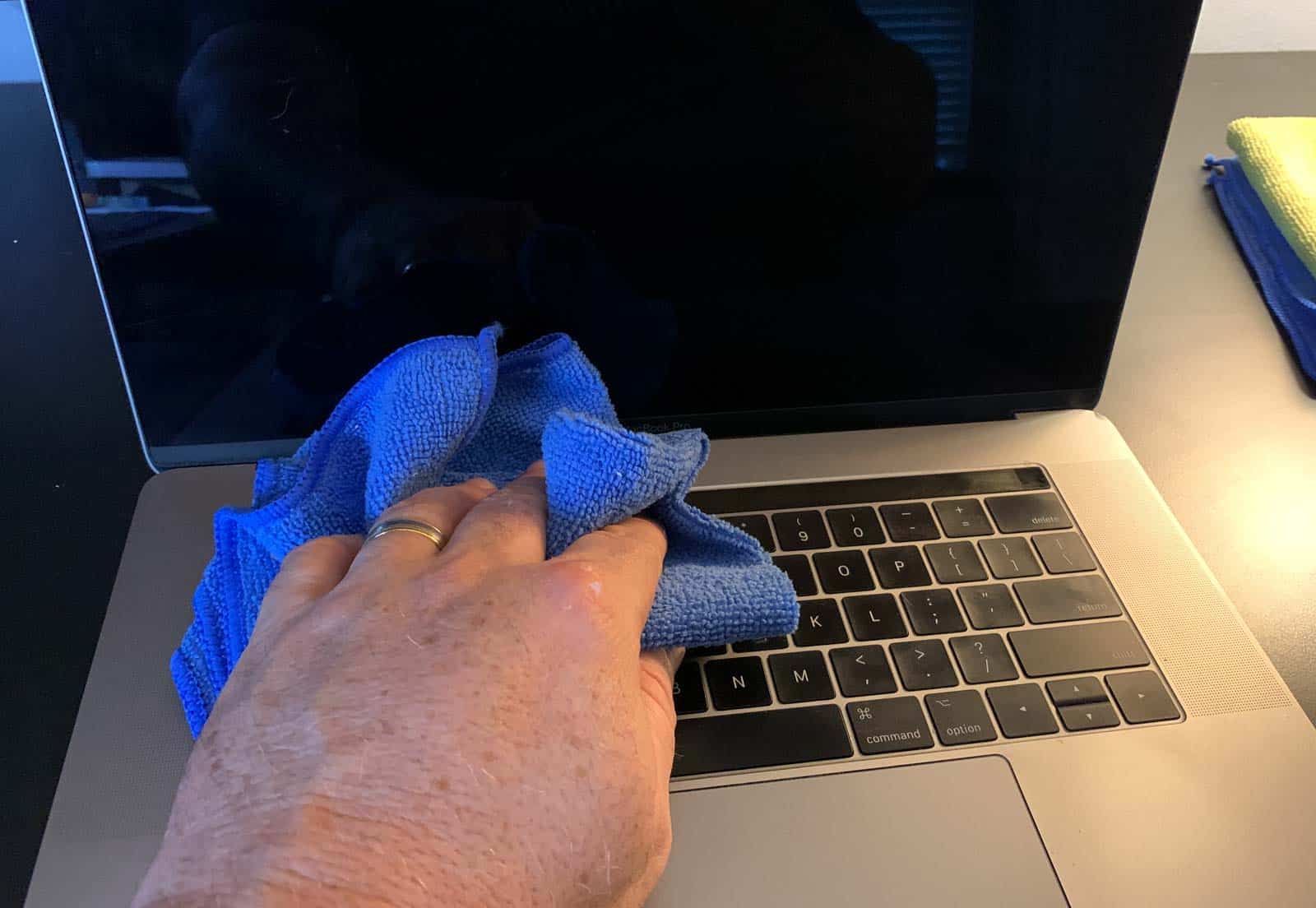
Use a clean, dry, lint-free microfiber cloth to dry everything off

After you’ve wiped down the keyboard with a damp cloth and allow it to dry completely.
Step 4: When Compressed Air Doesn’t Work

What do you do if you’ve got an older Macbook Pro or Macbook Air where using a compressed air canister isn’t advised, or it simply isn’t doing the job?
That’s where cleaning slime comes in!
What is cleaning slime?
You remember toy slime, right?
It was something that was marketed to kids starting in the 70s as a toy.
And if you ever had any of this slime you’ll remember that it was impossible to keep it clean and free of debris and kids would tire of it pretty quickly because it got nasty fast because it was picking up everything it touched.
- Dust.
- Hair.
- Lint.
- Dirt.
- You name it.
Some ingenuitive people figured out that it makes a fantastic substance for picking up dirt and debris – especially in hard-to-reach places and developed cleaning slime!
Cleaning slime, or cleaning gel as it’s more commonly called, is made primarily from four different ingredients: water, borax, glue and in some instances, coloring or dye.
Some brands of cleaning gel are designed to be used specifically to clean keyboards.
Cleaning Gel Universal Dust Cleaner for PC Keyboard Cleaning Car Detailing Laptop Dusting Home and Office Electronics Cleaning Kit Computer Dust Remover from ColorCoral 160G
- 【Universal Fit】ColorCoral cleaning gel, simple and convenient cleaning kits for PC/laptop keyboard 💻 and other rugged surface, such as the car vent 🚖, camera 📷, printer 📹, telephone 📠, calculator, Instrument 🎺, speaker 🔈, air conditioner, TV 📺 and other appliances.
- 【Safe Cleaning Gel】This universal dust cleaner is made of biodegradable gel, no sticky to hands, smells sweet with lemon🍋 fragrance, no stimulation to skin👌.
This is the cleaning gel I use. You can pick it up here.
And not just the keyboard on your Macbook Pro.
You can use cleaning gels to clean your regular desktop keyboard, your mechanical keyboard, printers, calculators, air vents, and all kinds of other surfaces and areas where you need to get into tight spaces to remove dirt and grime.
This is the perfect solution when you can’t used a compressed air canister, and can even be a better choice.
Step 4: If Your Keyboard Is Unresponsive Make That Appointment
If you’ve got a sticky or unresponsive key, it could be because of debris or dust buildup on your keyboard surface.
If you’re cleaning out your keyboard in hopes that it will help restore and repair non-functional keys on your Macbook Pro keyboard, but it still isn’t working after you’ve taken all these steps, you should call your local Apple store. They’ll be happy to help you.
Your Macbook Pro is an incredible machine, but it can be insanely difficult to do repair work on yourself, so instead of going the DIY route which could end up voiding your warranty anyway, my suggestion is to contact AppleCare about your problem (if you opted for that coverage when you purchased your device).
Another option is to take your Macbook computer into an authorized service center to see what the repair costs are.
Step 5: Protect Your Macbook Pro Keyboard Going Forward
If you don’t keep your Macbook clean, you the risk of dirt, oil, gunk and grime getting inside your hardware, which in turn, could cost you money to repair.
Wipe down your Macbook keyboard regularly with disinfecting wipes and a soft cloth when it’s powered down to avoid build up.
Gently cleaning the keys with alcohol wipes will also help get rid of any remaining residue.
Once you’ve got it clean, prevent getting that gunk down into your machine,
get a keyboard cover.
UPPERCASE GhostCover Premium Ultra Thin Keyboard Protector, Compatible with MacBook Pro with Touch Bar 13″ and 15″ (2016 2017 2018 2019, Apple Model Number A1706, A1707, A1989, A1990, A2159)
- Does NOT fit M1 MacBook Pro. Engineered to fit precisely to the keyboard of your 2016 2017 2018 2019 Macbook Pro with Touch Bar (Apple Model Number A1706, A1707, A1989, A1990) US Keyboard Layout Only
- Tested for not interfering with Touch Bar operation. This keyboard protector does NOT cover the touch bar area, and does NOT come with a Touch bar protector.
A keyboard cover will protect your Macbook keyboard from crumbs and debris, and it’ll also provide a barrier between your hands and the keys themselves.
They’re designed to not interfere with operating or typing on your Macbook Pro, and it will help keep everything clean.
If you have any questions regarding your Macbook Pro keyboard cleaning process, please feel free to ask us anything in our comments section below. Would love to hear from you!
Shopping list for tools you need to maintain a clean Macbook keyboard
Here’s a quick grab & go list for what you need to buy to clean and maintain your Macbook keyboard.
Falcon Dust, Off Compressed Gas (152a) Disposable Cleaning Duster, 1, Count, 3.5 oz Can (DPSJB),Black
- Falcon Dust-Off Aerosol Compressed Gas (152a) Disposable Cleaning Duster, 1-count, 3. 5 oz can The Original Duster 100% Ozone Safe A Bitterant is added to the Compressed Gas to Discourage Inhalant Abuse The Versatile Cleaning Tool
- Compact
MR.SIGA Microfiber Cleaning Cloth,Pack of 12,Size:12.6″ x 12.6″
- 85% Polyester/15% Nylon
- ULTRA SOFT MATERIAL & SCRATCH FREE – Ultra soft and highly absorbent microfiber cleaning cloths, great for cleaning windows, kitchenware, car or other delicate surfaces.
Clorox Disinfecting Wipes, Bleach Free Cleaning Wipes, Fresh Scent, Moisture Seal Lid, 75 Wipes, Pack of 3 (New Packaging)
- DISINFECTING WIPES: Clorox Disinfecting Wipes are proven to kill COVID-19 Virus in 15 seconds; cleans and kills 99.9% of viruses and bacteria with a powerful wipe; Packaging may vary
- All Purpose wipe: easy to stack space saving pack allows you to take Clorox Disinfecting Wipes anywhere including on the go
Clorox Scentiva Multi Surface Cleaner, Spray Bottle, Bleach Free, Tahitian Grapefruit Splash, 32 Oz (32368), 2.24 Fl Oz
- All purpose Cleaner: make your home Sparkle with Clorox Scentiva Multi Surface cleaner Spray that cleans disinfects and kills 99.9% of viruses and bacteria, including covid-19 virus
- Multi-surface cleaner: this spray Cleaner removes soap scum dirt and grime from a variety of household surfaces including tile finished hardwood mirrors and glass
Cleaning Gel Universal Dust Cleaner for PC Keyboard Cleaning Car Detailing Laptop Dusting Home and Office Electronics Cleaning Kit Computer Dust Remover from ColorCoral 160G
- 【Universal Fit】ColorCoral cleaning gel, simple and convenient cleaning kits for PC/laptop keyboard 💻 and other rugged surface, such as the car vent 🚖, camera 📷, printer 📹, telephone 📠, calculator, Instrument 🎺, speaker 🔈, air conditioner, TV 📺 and other appliances.
- 【Safe Cleaning Gel】This universal dust cleaner is made of biodegradable gel, no sticky to hands, smells sweet with lemon🍋 fragrance, no stimulation to skin👌.
Related Question: Can alcohol clean a MacBook Pro keyboard?
It goes without saying that you don’t want to pour anything directly on your machine. Don’t spray anything either. Apply any cleaner directly to your microfiber cloth first before wiping your machine down.
Alcohol is great because it not only dries fast but also doesn’t leave residue, so you don’t need to worry about cleaning up after using it.
Related Question: Can you use a cotton swab to clean a keyboard?
You might want to consider using a cotton swab to remove dust or other dirt from your Macbook pro keyboard. However, if you do decide to go down this route, make sure you’re careful when doing this as there is a risk of scratching the surface of your laptop, especially if you’ve got a glossy finish model.
In order to avoid damaging your laptop, you should place the cotton swab onto some cloth or tissue first. Then hold the cotton swab firmly over the lid of your isopropyl bottle and turn it upside down to get rid of excess liquid. Don’t let any alcohol come close to your Macbook Pro.
Related Question: How do you clean under the keys?
Your Macbook Pro keycaps aren’t designed to be removable, so outside of using a cleaning gel as mentioned previously, it’s not possible to clean underneath the keys on your laptop keyboard.
Next Steps
Want to join others who are creating the most amazing home offices and get more tips, tricks and hacks on how to make your home office the best it can be?
Join my brand new free private Facebook group, Home Office Hacks to connect with other home office hackers to make your space the best!






