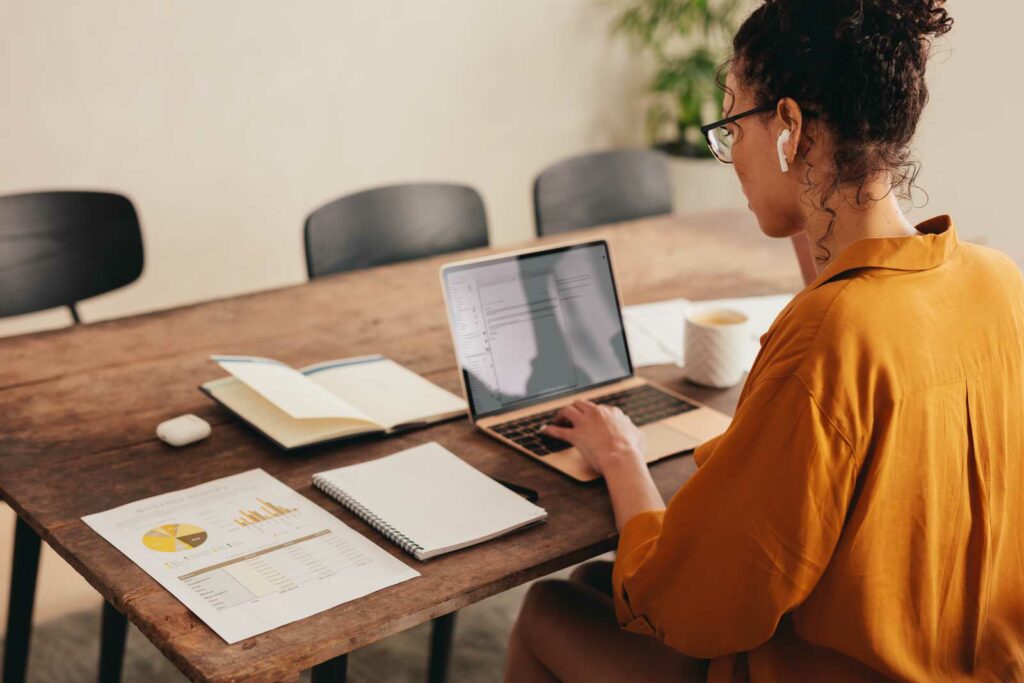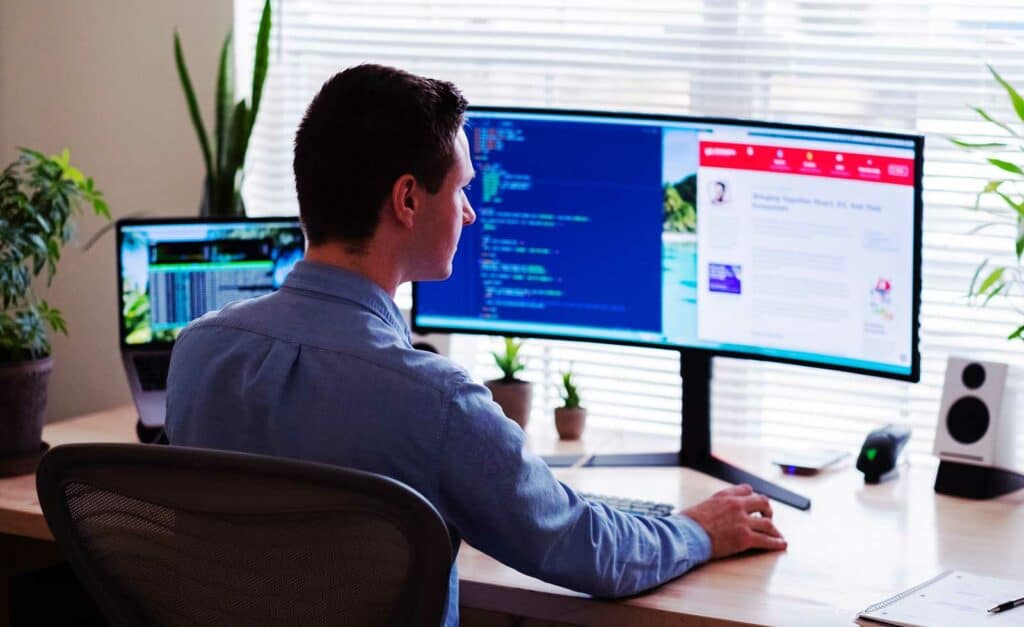A Student’s Guide to the Ultimate Home Office by Regina Deleste
Ergonomics and Comfort: Mastering Home Office Setup for Productivity and Wellbeing
Ergonomics and Comfort: Mastering Home Office Setup for Productivity and Wellbeing Read More »
ESTA And Remote Work: Here’s What You Need To Know
ESTA And Remote Work: Here’s What You Need To Know Read More »
Limited Access to Resources: Overcoming Remote Work Challenges
Limited Access to Resources: Overcoming Remote Work Challenges Read More »
Workspaces, Gear & Beyond: Unlocking The Full Potential of WFH
Hey, I'm Rob, and I'm convinced that everyone deserves the chance to experience the freedom, balance and autonomy of working from home, and that's precisely what I aim to guide you through here at Home Office Hacks.
My WFH journey began with a promise to my daughter: to always be there for her. This commitment led me to dive deep into the world of remote work, from careers that can be done from home, to setting up the ideal home office to navigating its unique challenges.
Through trials, errors, and successes, I've gathered invaluable insights. Home Office Hacks is the tool I use to share those with you.
If any of this sounds anything like you (or what you want to do in your own life), then you're in the right place.