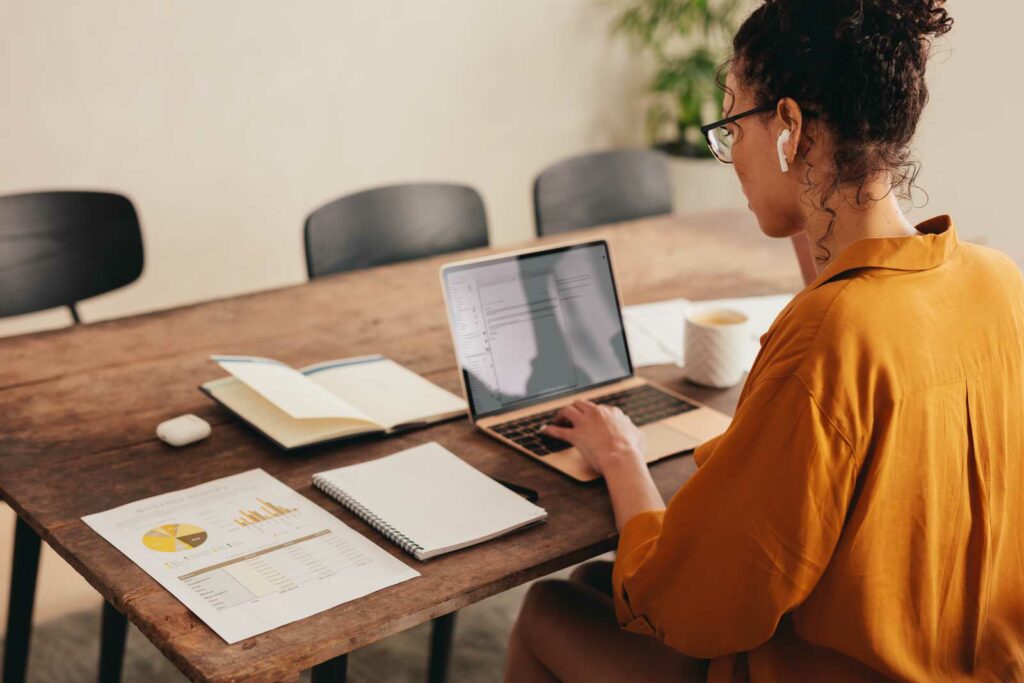Transforming your home workspace into an ergonomic haven is more than a comfort—it’s a necessity.
Yet, many grapple with the hows and whys:
Is there an ideal chair height that safeguards against back pain?
Can keyboard and mouse placement drastically change your work experience?
What’s the secret to achieving the perfect monitor angle?
These aren’t just curiosities for those who are dabbling with setting up a home workspace; they’re the keys to unlocking ergonomic success.
Embracing Ergonomics for Enhanced Productivity and Health
One of the biggest things I noticed early on when I first started working from home was that the cheap, hand-me-down stuff was not going to cut it.
The cheapness of cheap office chairs became apparent as they turned out to be a source of back pain. At the same time, the limitations of a non-adjustable desk forced me to alternate between sitting and kneeling on a pillow at my standard-height desk, in an effort to ease the discomfort.
Eventually I got a good chair and an electric adjustable standing desk, but I had to learn those lessons the hard way.
Adapting ergonomics in your home office setup is crucial for maintaining productivity and promoting good health. Understanding and applying ergonomic principles can significantly enhance comfort and efficiency.
Why Ergonomics Matter: Enhancing Comfort and Efficiency in Home Offices
Ergonomics is vital in a home office environment because it directly impacts your well-being and work output. A well-designed workspace can minimize the risk of strain and injury. When you’re comfortable, you can focus better and work more efficiently. Makes sense, right?
However, even with the best ergonomic chair, there might be an adjustment period to achieve optimal comfort. But it’s not always plug-and-play. Sometimes you’ll discover how your body might need time to adapt to an ergonomic chair to understand how this investment pays off over time.
- Workspace Layout: Arrange your desk, chair, and computer to encourage a natural, relaxed posture.
- Lighting: Proper lighting reduces eye strain and should be considered as part of ergonomic design.
- Movement: Incorporate opportunities to stand or walk to prevent the negative health effects of prolonged sitting.
Understanding the Basics: Definition and Significance of Ergonomics
Ergonomics is the study and design of equipment arrangements and workspace for safe, comfortable, and efficient human use. Implemented well, ergonomics can lead to a noticeable boost in productivity and health improvements for those working from home.
- Chair: A chair supporting the natural curve of your spine is essential.
- Desk: An adjustable desk can help find the perfect height for work, preventing strain.
- Technology: Position your monitor at eye level and keep your keyboard at a height that allows your elbows to rest comfortably.
By integrating ergonomics into your home office, you ensure a harmonious blend of comfort and functionality conducive to long-term health benefits and sustained productivity.
Aligning Your Chair for Spinal Harmony
Properly aligning your chair is crucial to maintaining a healthy spine and preventing back pain while engaged in prolonged sitting. Precision in the adjustment of your chair can lead to an ergonomic setup that supports a natural posture.
Adjusting Chair Height: Ensuring Feet Rest Flat for Optimal Spinal Alignment
Your chair height is pivotal for spinal health. Begin by adjusting your chair so that your feet are comfortably flat on the floor, creating a 90-degree angle at your knees. This position allows for proper weight distribution and encourages a posture that is conducive to spinal alignment. Chairs that fall short of this standard may result in excessive strain on your limbs and back.
- Feet: Flat on the floor
- Knees: At a 90-degree angle
- Hips: Level with or slightly higher than your knees
An ergonomic chair can make achieving this position easier, offering adjustable seat heights and sometimes even a tilting seat pan for a more tailored fit.
Lumbar Support Mastery: Utilizing Cushions for Lower Back Health
The lumbar region requires adequate support to prevent slouching and minimize the risk of lower back pain. When sitting, the lumbar spine naturally curves inward, and this curve needs to be supported. Incorporate a chair cushion or built-in lumbar support that fits snugly into the curve of your lower back.
- Position of Lumbar Support:
- The cushion should match the inward curve of your lower back
- Adjust the backrest or cushion so it sits at your belt line
- Effectiveness:
- You should feel support without pressure points
- Your posture should feel naturally upright
Ensuring a proper fit is crucial, which is why many seek chairs designed with this in mind; these tend to come at a higher cost, justified by their ability to reduce discomfort and increase productivity. If you’re weighing the pros and cons of investing, consider how quality ergonomic chairs may outweigh their initial expense over time in terms of comfort and health benefits.
Desk Dynamics for Ultimate Comfort
When setting up your home office, it’s key to focus on the dynamics of your desk for both comfort and ergonomics.
Elevating Desk Ergonomics: Adjusting Height for Legroom and Posture
Your desk should cater to your body dimensions to prevent strain. For ideal legroom and posture, adjust the desk height so that when seated, your feet are flat on the ground, and your thighs are parallel to the floor. This reduces lower back pressure. When considering a standing desk, ensure it aligns with your elbow height to maintain a 90-degree angle at your elbows while standing.
Combatting Contact Stress: Importance of a Padded Edge or Wrist Rest
To mitigate contact stress, integrate a padded edge or wrist rest into your desk setup. This small ergonomic addition supports your wrists, preventing the sharp desk edge from cutting into your forearms. It can also maintain a neutral wrist position, crucial for long hours of typing or using a mouse. For more on ergonomic furniture and its importance, consider the benefits of choosing an adjustable ergonomic desk.
Keyboard and Mouse: Pathways to Wrist Wellness
Achieving wrist wellness in a home office requires thoughtful setup of your keyboard and mouse, aiming to prevent strain and the risk of carpal tunnel syndrome.
Strategic Placement: Aligning Wrists and Forearms for Reduced Strain
Placement is key for both your keyboard and your mouse. You should position them at a height where your forearms are parallel to the floor or slightly declined, with wrists in a neutral, straight position. This alignment keeps the strain off of your wrists and can significantly reduce discomfort.
- Keyboard: Center it in front of you, within easy reach. Your elbows should be bent at around 90 degrees.
- Mouse: Place it at the same level as your keyboard, allowing your arm to move freely and your wrist to stay aligned with your forearm.
Mouse Sensitivity Optimization: Adjusting for Minimal Effort and Maximum Efficiency
Adjust the sensitivity or DPI setting of your mouse to a comfortable level that minimizes the effort you need to move the cursor across the screen. A higher sensitivity can mean less wrist movement, but it’s important to find a balance that doesn’t sacrifice precision.
- Low Sensitivity: Requires more arm motion, reducing wrist action.
- High Sensitivity: Too much can lead to overextension of delicate wrist muscles.
Experiment with settings and practice with different sensitivities to find what reduces wrist fatigue without impacting your work efficiency. Remember that an ergonomic mouse can support natural wrist posture and movement, further enhancing comfort.
Monitor Positioning for Eye Ease
Correct monitor placement is a pivotal aspect of any ergonomic home office setup. It helps in minimizing eye strain and ensuring a comfortable viewing angle.
Ideal Distance and Height: Reducing Neck Strain and Enhancing Visibility
Your monitor should be positioned at an arm’s length away, typically about 20 to 30 inches from your eyes. The top of the screen should be at or slightly below eye level to avoid tilting your head up or down, which can lead to neck strain. To achieve the optimal height and distance:
- Align the top of the monitor approximately 2 to 3 inches above seated eye level.
- Always sit back in your chair with your back straight, and extend your arms; the tips of your middle finger should touch the screen.
Bifocal Considerations: Lowering Monitors for Comfortable Viewing
If you wear bifocals, the conventional monitor placement may cause you to tilt your head back to see through the lower portion of your glasses. This can contribute to neck discomfort. Instead, position your computer screen so you can view it comfortably through the lower section of your bifocals. For a customized fit:
- Lower the monitor an additional 1 to 2 inches for more comfortable viewing as you’ll be looking through the lower lenses.
- Tilt the screen upwards slightly, making it easier to read without needing to adjust your neck posture.
Laptop Integration for Ergonomic Excellence
When setting up a home office, integrating your laptop into an ergonomic workspace is crucial for maintaining good posture and minimizing strain on your body. It’s not just about the laptop itself, but how you interact with it.
Adopting External Accessories: Utilizing Stands and Peripherals for Better Posture
Laptop Stand: Elevate your laptop screen to eye level by placing it on a laptop stand. This reduces neck strain by keeping your head in a neutral position rather than tilted downward.
- Adjustable Features: Look for a stand that is adjustable. This ensures you can set the height and angle specifically for your needs.
External Keyboard and Mouse: To further enhance your ergonomic setup, use an external keyboard and mouse.
- Placement: Keep them at a height where your elbows can rest comfortably at your side, allowing for a slight bend in your arms.
- Keyboard Type: Ergonomic keyboards are designed to fit the natural resting position of your wrists.
By focusing on these ergonomic solutions, you tailor your home office to your body’s needs, leading to a more comfortable, healthy, and productive work environment.
Organizing Frequently Used Objects for Reachable Comfort
Maximizing the ergonomics of your home office revolves around strategically organizing your space. It’s about reducing the need for excessive movement and positioning your most used items within a comfortable reach.
Minimizing Movement Strain: Keeping Essentials Within Easy Reach
Your workspace setup should minimize the necessity for frequent or awkward movements. Consider the placement of your phone, printer, and other key equipment to ensure they are within arm’s reach. This spacing helps prevent repetitive strain injuries and keeps you focused on your tasks.
- Desk Surface: Arrange your items in order of frequency of use, with the most essential ones closest to you.
- Front zone: Keep items like your keyboard and mouse here.
- Peripheral zone: This is for items like notepads, reference materials, or a phone.
Maintaining an ergonomic arrangement of your home office ergonomics plays a substantial role in overall comfort and productivity. Effective workspace design not only supports your physical health but also promotes efficiency in your work habits.
Remember, aligning your equipment properly is not a one-time task. Periodically assess your setup and make adjustments as necessary, keeping ergonomics at the forefront of your home office design.
Telephonic Techniques for Neck Nurturing
When setting up your home office, addressing the way you use your telephone can greatly impact neck comfort. Adopting ergonomic habits during phone calls can help prevent neck pain and muscle fatigue.
Hands-Free Solutions: Reducing Neck Strain with Headsets or Speaker Mode
Regular use of a telephone can often lead to you cradling the handset between your neck and shoulder. This habit can cause considerable strain and discomfort. To mitigate this, hands-free accessories like headsets or utilizing speaker mode are essential ergonomic interventions.
Headsets:
- They allow you to maintain a neutral neck position during calls, thus significantly reducing the risk of muscle strain.
- Options range from wired to wireless, with some providing noise-cancellation features for clearer communication.
Speaker Mode:
- Enables you to rest your arms and shoulders while still engaging in conversation.
- Ideal for short calls or when a headset is not available, but might be less suitable for private conversations.
By integrating these hands-free solutions into your daily routine, you’re actively nurturing your neck and promoting a more ergonomic telephonic experience in your home office.
Dynamic Movement for Sustained Health
Incorporating dynamic movement into your routine is vital for mitigating the negative effects of prolonged sitting at a home office.
The Importance of Regular Movement: Combating the Pitfalls of Prolonged Sitting
Prolonged sitting can strain your body and impede circulation, making regular movement essential to maintaining your health while working from home. Ergonomics plays a crucial role in this, as an ergonomic workstation that encourages standing and moving can greatly benefit your wellbeing.
- Standing: Integrate a stand-up routine while you work. Aim to stand for 5-10 minutes every hour to keep muscles engaged and blood flowing.
- Moving: Short, frequent breaks for light walking or stretching can prevent stiffness and maintain joint health.
Incorporate fitness into your daily work routine through:
- Stretching exercises that target the back, neck, and shoulders.
- Simple leg and ankle movements to boost circulation.
Your ergonomic setup should enable easy transitions between standing and sitting, and encourage movement throughout the day.
Transforming Knowledge into Action
With the right approach, you can enhance your home office ergonomics, boosting both comfort and productivity. Here’s how you can put ergonomic principles into action and create an environment that supports your well-being and efficiency.
Implementing Changes: Encouraging Readers to Apply Ergonomic Principles
Chair Adjustment: Start with your chair. Make sure it supports your lower back, and your feet are flat on the ground. If needed, use a footrest.
Desk Height and Equipment Position: The top of your monitor should be at eye level, and your keyboard and mouse should be within easy reach. Here’s a quick checklist:
- Monitor at or slightly below eye level
- Keyboard and mouse at elbow height
- Wrists in a neutral position, not flexed or extended
Regular Breaks and Movement: Incorporate short breaks every hour to stretch and move around. This prevents muscle fatigue and boosts circulation.
Seeking Professional Guidance: Consulting Experts for Personalized Ergonomic Setups
Ergonomic Assessment: Sometimes, it’s best to seek out an ergonomic office setup expert for a personalized assessment, particularly if you have pre-existing issues or discomfort.
Adaptive Tools: Specialists can recommend adaptive tools such as adjustable standing desks, ergonomic keyboards, or task lighting, which are designed to suit various needs and tasks at your home office.
Resources
- Ergonomic Risk Assessment and Work-Related Musculoskeletal Disorders among Telecommuters
- Ergonomics in telework: A systematic review
- Ergonomic Design for a Better Work Environment: A Case Study
- Comfort and Design: Principles and Good Practice
- Work Comfort in a Home Office with Mechanical Ventilation—A Case Study